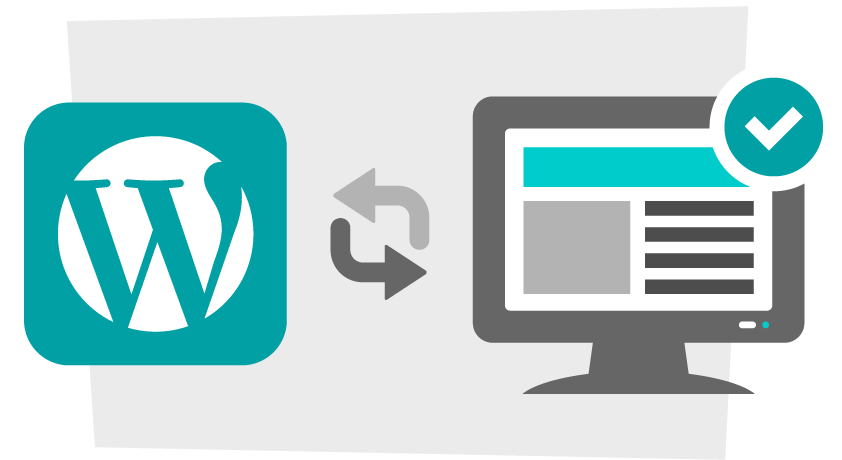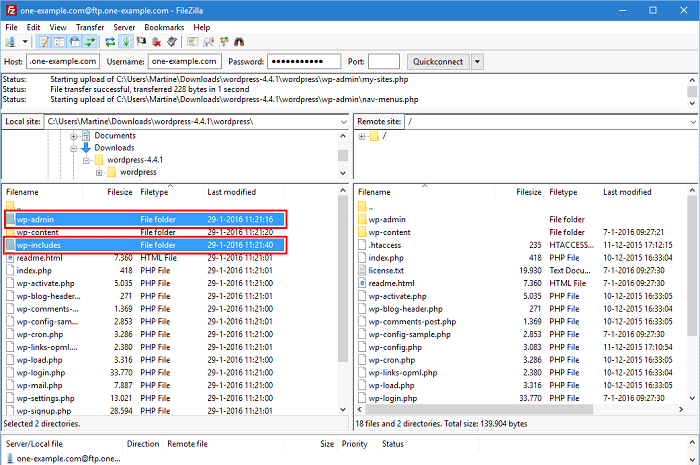Keeping your WordPress site updated is essential for security, performance, and compatibility. An outdated WordPress installation can expose your website to vulnerabilities, slow down your site, and even cause plugin or theme conflicts.
In this guide, we’ll walk you through two reliable methods to update WordPress:
- Automatic updates via the WordPress dashboard
- Manual updates via FTP (File Transfer Protocol)
⚠️ Important: Before updating, always create a full backup of your WordPress site (database and files). This way, if anything goes wrong during the update, you can quickly restore your site. You can follow our step-by-step tutorial on how to backup a WordPress site.
Hire a specialist who can look after updates, performance and improvements. WordPress Maintenance Service
Why Updating WordPress is Important
Updating WordPress is more than just getting the latest features. Here’s why it matters:
- Security patches: Each new update fixes vulnerabilities.
- Compatibility: New WordPress versions work better with modern plugins and themes.
- Performance improvements: Updates often optimize speed and performance.
- New features: Gain access to new blocks, dashboard improvements, and developer tools.
Now that you know why updates are important, let’s go step by step.
Method 1: Update WordPress Automatically via the Dashboard
The easiest way to update WordPress is through the WordPress Admin Dashboard.
Steps:
- Log in to your admin panel:
http://yoursite.com/wp-admin/ - From the Dashboard, click Updates.
- If a new version is available, you’ll see a message like “WordPress x.x is available”.
- Click Update Now.
That’s it! WordPress will automatically download and install the latest version.
✅ Tip: Also check for plugin and theme updates after updating WordPress to ensure compatibility.
Method 2: Update WordPress Manually via FTP
If automatic updates don’t work or you prefer more control, you can update WordPress manually using FTP (File Transfer Protocol).
Step 1: Backup Your Site
We can’t stress this enough—always back up before you begin. Use this guide: How to Backup WordPress Site.
Step 2: Download Latest WordPress Version
Go to the official WordPress.org download page and download the latest version.
Step 3: Prepare the Files
- Extract the downloaded zip file.
- Delete the
wp-contentfolder from the extracted files (this prevents overwriting your themes, plugins, and uploads). - Do not touch
wp-config.php, as it contains your site’s database credentials.
Step 4: Connect via FTP
- Open FileZilla or any FTP client.
- Log in with your FTP details (provided by your web hosting).
- Navigate to your site’s root folder (often
public_html).
Step 5: Upload WordPress Files
- Replace the following with the new ones:
/wp-admin//wp-includes/
- Upload and overwrite all core files except
wp-config.phpandwp-content/.
Step 6: Verify the Update
Once upload is complete, log in to your admin dashboard. WordPress may ask you to run a database update if needed—just click the button.
Congratulations! 🎉 You’ve updated WordPress manually via FTP.
Additional Tips After Updating WordPress
- Update plugins & themes: Visit Dashboard > Updates and update everything.
- Clear cache: If you use caching plugins (like WP Rocket or W3 Total Cache), clear the cache to avoid errors.
- Check your site: Test your pages, forms, and checkout process (if using WooCommerce).
- Enable auto-updates: You can enable automatic updates for minor and major releases from your dashboard.
Related Resources
- Learn How to Backup WordPress Site before updates.
- Read our full guide on How to Upgrade WordPress for more advanced update strategies.
FAQs About Updating WordPress
Q1. Can I skip WordPress updates?
It’s not recommended. Skipping updates makes your site vulnerable to hacks and bugs.
Q2. Will updating WordPress break my site?
Usually not, but conflicts may occur if plugins/themes are outdated. Always back up first.
Q3. What if my WordPress update fails?
Restore your backup, disable problematic plugins, and try again.
Q4. How often should I update WordPress?
Check for updates weekly. Enable auto-updates if possible.
Q5. What’s the difference between updating via Dashboard and FTP?
The dashboard method is quick and automatic, while FTP gives you manual control and is useful if automatic updates fail.
👉 Keeping WordPress updated ensures better security, performance, and stability. Whether you choose the quick automatic method or the manual FTP approach, always remember to back up first to avoid headaches.