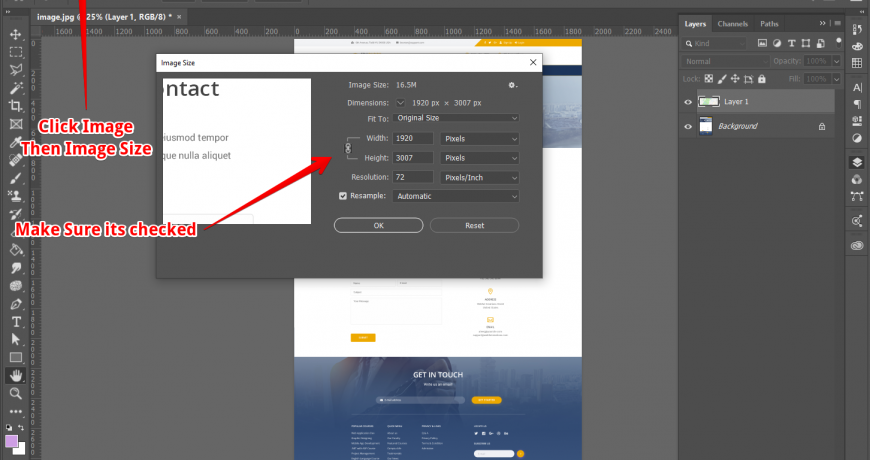Resizing is one of the most essential tasks for any Photoshop user. Whether you’re working on a full document or tweaking a single layer, knowing how to resize proportionally ensures that your content maintains its original aspect ratio—preventing stretched or distorted images.
In this guide, we’ll walk you through:
- How to resize an entire Photoshop document proportionally
- How to scale a layer proportionally in both Photoshop CC 2019 and newer and older versions
📏 Resize a Photoshop Document or Image Proportionally
If you want to resize the entire document or image without distorting it, follow these steps:
- Go to
Image > Image Size - In the dialog box:
- Make sure the chain link icon between Width and Height is active. This keeps the aspect ratio locked.
- Enter your desired width or height.
- The other value will automatically adjust to keep the proportions intact.
- Click OK to apply the change.

💡 Tip: If the width and height aren’t updating together, the link icon is disabled. Click it once to re-enable proportional scaling.
This method works for both standalone image files and multi-layer PSD documents.
🖼️ How to Resize a Layer Proportionally in Photoshop CC 2019 and Later
Starting from Photoshop CC 2019, Adobe made proportional layer resizing the default behavior—making things much simpler.
✅ To resize a layer proportionally:
- Select the layer in the Layers panel.
- Press
Ctrl + T(Windows) orCmd + T(Mac) to activate Free Transform. - Drag a corner handle — no need to hold Shift.
- Press Enter to apply the transformation.
⚠️ Important: Holding Shift in newer versions like CC 2019+ will now disable proportional scaling (the opposite of older versions).
🕹️ Resize a Layer Proportionally in Photoshop Versions Before CC 2019
In older versions of Photoshop (pre-CC 2019), resizing a layer proportionally required manual intervention.
🔁 Steps:
- Select the layer you want to scale.
- Press
Ctrl + T(Windows) orCmd + T(Mac) to enter Free Transform mode. - While resizing, hold the Shift key and drag from a corner handle.
- Continue holding Shift until you’ve finished resizing, then press Enter.
Holding Shift in these versions maintains the original aspect ratio.
🎯 Summary of Resize Behavior by Version
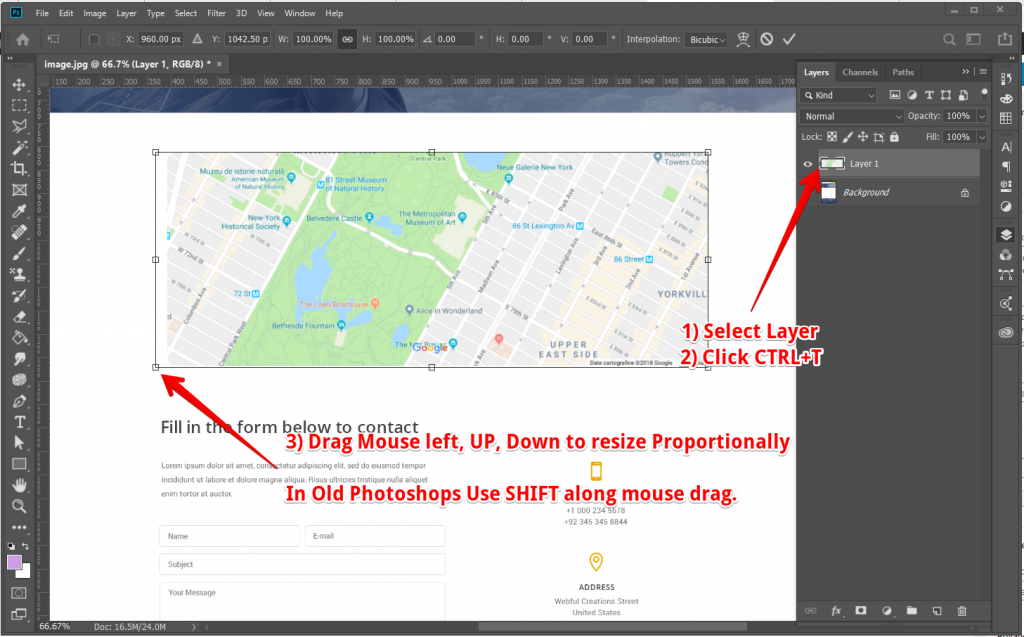
| Photoshop Version | Resize Proportionally by Default? | Do You Hold Shift? |
|---|---|---|
| CC 2019 and newer | Yes | ❌ No |
| Older than CC 2019 | No | ✅ Yes (hold Shift) |
🚫 What Happens If You Don’t Resize Images Proportionally?
If you resize images or layers without maintaining their proportions, it can lead to:
- Distortion: Faces, logos, and objects can appear stretched, squashed, or unnatural.
- Unprofessional Designs: Uneven scaling breaks visual harmony, which can make your design look sloppy or amateurish.
- Brand Inconsistency: Logos and branded graphics lose their integrity if not scaled correctly.
- Poor Print Results: Distorted images may appear acceptable on screen but print poorly with pixelation or stretching.
🎯 Pro Tip: Always keep the aspect ratio locked when resizing—unless you have a creative reason to distort intentionally.