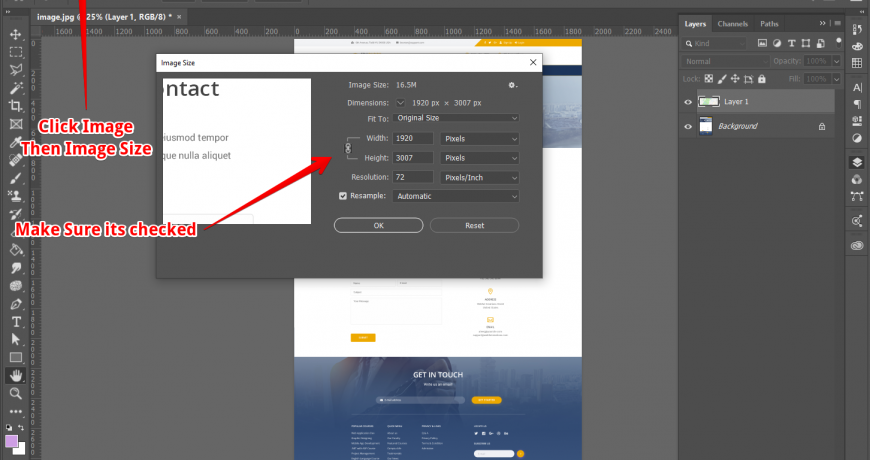There are several requirements when you are actually playing with designing of Photos in different ways in Photoshop. Resizing is a very important need for every designer or Photoshop user. Reason is simple every image or data is in different size. But the working document you have is fixed width and height.
So sometime you want to resize your whole document and sometime you want to resize just single layer proportionally to adjust with background. There are several ways to do this but i would just explain you simple ways to keep it straight. Let’s first see how to resize whole Photoshop document proportionally then we will see how to scale layer proportionally.
How to resize Photoshop document or image proportionally

When you want to resize a Photoshop document or an image file Proportionally to a size. Go to Image >> Image Size and make sure the link between height and width is active. Enter your size and you will see if you enter width height adjust itself. And if you enter height width adjust itself. If its not adjusting other property automatically that means height and width is not linked. Now click the link icon so they can work together.
After you have made required changes to height or width press ok or enter. This will resize whole Photoshop document to your desired size. In a Photoshop document you can have a PSD open or just an image feature will work same for both.
How to Scale Layer proportionally in Photoshop CC 2019
Now in Photoshop CC 2019 and onward Scale images proportionally is by default. Which means you don’t need to hold SHIFT like you had to before to resize the layer proportionally.
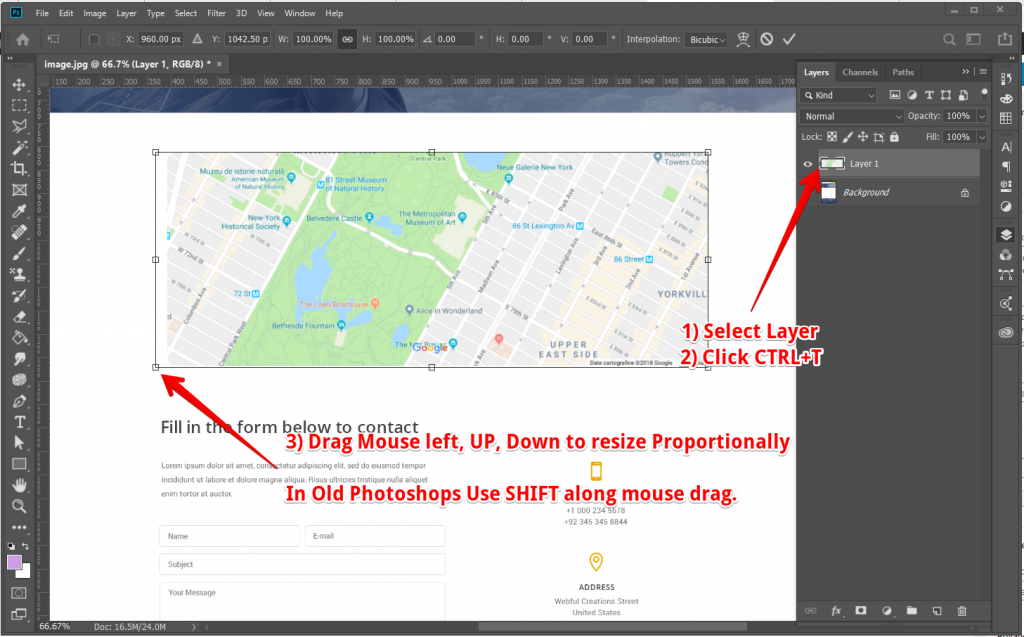
In new Photoshop if you hold the SHIFT key then it transforms the layer non proportionally. If you press CTRL + T to select layer for transform and move its edges without holding any key. Photoshop resize or scale layer proportionally by default in CC and later versions. Note: If you hold Shift key in new Photoshop it will not transform proportionally so don’t hold SHIFT key anymore.
How to Resize Layer proportionally in Photoshop Before CC 2019
As we already have explained above how you can resize image layer proportionally in CC 2019 Photoshop version. But previous versions have a little different way to do this.
Open layers window and select the layer you want to re size proportionally press Ctrl+T in windows. Now hold on Shift key and re size image with mouse. Don’t forget to hold shift key and keep it press until you have resized completely. This way you can scale a layer proportionally in Photoshop before CC 2019.