Are you getting the “421 Too Many Connections (8) from This IP” error while using FileZilla FTP client? This issue commonly occurs when you exceed the allowed number of simultaneous FTP connections from your IP address — especially on shared hosting environments.
In this guide, you’ll learn:
- What causes the 421 FTP error
- How to fix it by adjusting FileZilla settings
- How to drop idle connections from cPanel
- When to contact your hosting provider
🔍 What Causes the 421 Too Many Connections Error?
The 421 FTP error is triggered when your server detects more than the allowed number of simultaneous FTP connections from your IP address. This is often due to:
- Hosting provider restrictions (common in shared hosting)
- Idle or stuck FTP connections that weren’t properly closed
- Misconfigured FTP client settings (e.g., FileZilla attempting multiple transfers)
Even if you think you’re not connected, idle sessions can remain active and count toward the limit.
📽️ Bonus: Watch Our Step-by-Step Video Tutorial
🛠️ How to Fix 421 Too Many Connections in FileZilla
Follow these steps to limit FileZilla’s connections and avoid triggering the error:
Step 1: Limit the Number of Simultaneous Connections
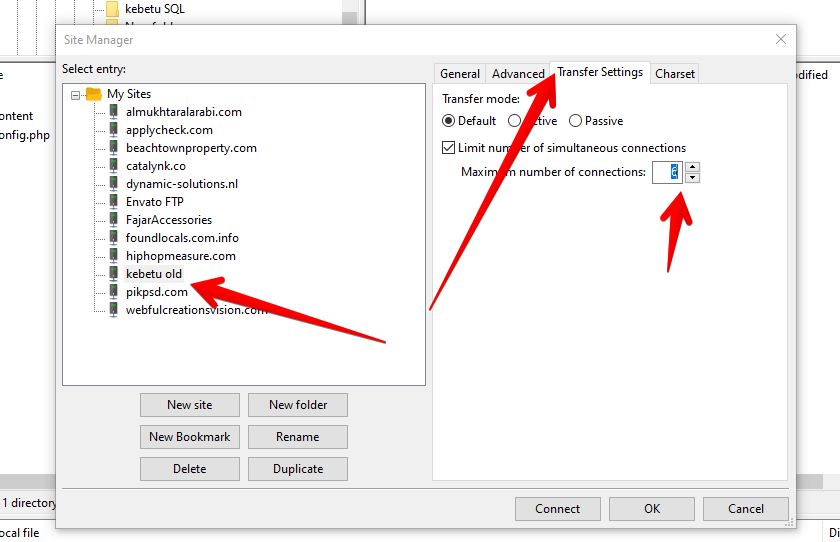
- Open FileZilla and go to File → Site Manager.
- Select your FTP site under Select Entry.
- Click on the Transfer Settings tab.
- Check “Limit number of simultaneous connections”.
- Set the Maximum number of connections to
2or4. If unsure, try6or ask your hosting provider. - Click OK to save the changes.
📌 Tip: Always connect via Site Manager instead of “Quickconnect” to use saved settings properly.
🔁 Reduce Simultaneous File Transfers in FileZilla (Optional)
Too many parallel file transfers can also consume multiple FTP connections. To reduce them:
- In FileZilla, go to Edit → Settings.
- Navigate to Transfers in the left menu.
- Under Maximum simultaneous transfers, enter
2or lower. - Save the settings.
This helps prevent overloading the connection limit during large uploads or downloads.
🧹 Drop Idle FTP Sessions via cPanel
If you still get the error, it might be due to stuck or idle FTP sessions. You can clear them using cPanel:
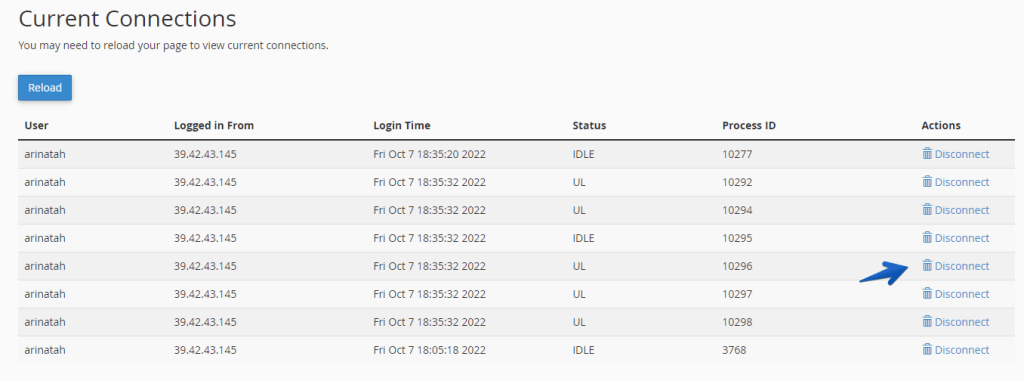
- Log in to your cPanel account.
- Navigate to Files → FTP Connections.
- You’ll see a list of current FTP connections.
- Click Disconnect next to any idle or suspicious connection.
- Confirm by clicking Disconnect again.
This can immediately resolve the “421 too many connections” problem.
☎️ Contact Your Hosting Provider (If Needed)
If none of the above methods work or if you frequently hit the limit, contact your web hosting provider. They may:
- Increase the FTP connection limit for your IP
- Help you identify stuck sessions
- Recommend better connection management
Shared hosts often restrict FTP connections per IP to conserve resources, but upgrades or adjustments are usually possible.
✅ Final Thoughts
The “421 Too Many Connections (8) from This IP” error in FileZilla is a common issue that’s usually easy to fix. Here’s a quick recap:
- ✅ Limit simultaneous connections in FileZilla
- ✅ Reduce parallel transfers
- ✅ Disconnect idle FTP sessions via cPanel
- ✅ Contact your host for connection limit increases
By following this tutorial, you should be able to connect and transfer files smoothly without hitting the FTP connection limit again.
We have tried to help you fix 421 too many connections (8) from this IP error. You can either limit your FTP connections or try to reduce the number of transfers. In default filezilla transfers 2 files at time. To speed up filezilla we sometime increase it. So reduce the number of transfer files simultaneously can be helpful as well.


