This error is sent by the server to which you are trying to connect FileZilla. It does mean that you already have reached maximum number of connections for FTP with this server from your IP.
What caused 421 Too many Connections from this IP error?
Mostly with shared hostings they have set the maximum number of connections from same IP to manage their resources. If you want more connections from same IP you have to discuss with your hosting provider.
If you believe you are not connected with any FTP connection with this server. This can be cause of idle connections which you can flush from cPanel details would come later in this tutorial.
Please watch the following video guide to understand and resolve 421 Too many connections transfer failed error in FileZilla.
Fixing 421 Too Many Connections (8) from This IP Error in FileZilla
As you know your FTP client is trying to make connections more than allowed by your server. So best is first limit the number of connections first how many your FTP client can make. Always try to connect through site Manager instead of quick connect. Let’s limit the number of connections now.
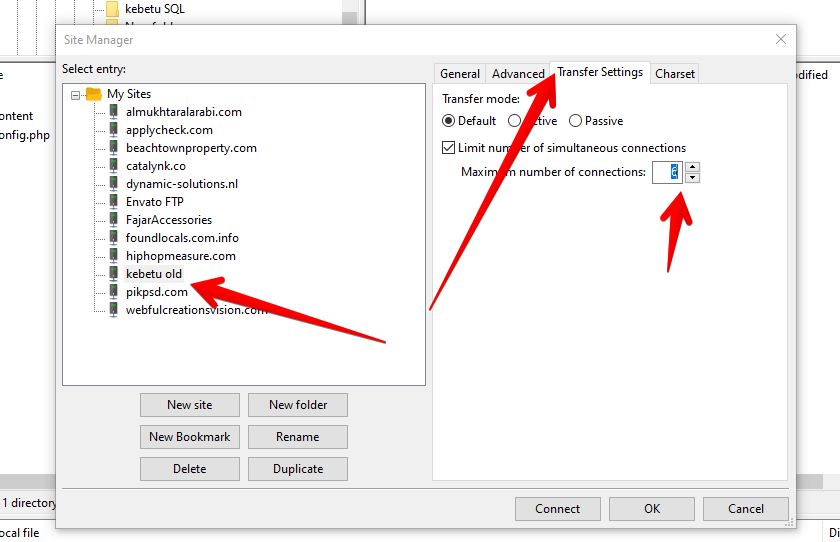
- Launch FileZilla and click File -> Site Manager.
- Under the Select Entry section, choose your site, then tap the Transfer Settings tab.
- Tick the Limit number of simultaneous connections box and fill out the Maximum number of connections field with your preferred amount of connections.
- Click OK to save the settings.
If this did not solve the problem you have to reduce the number of transfers FTP client simultaneous can transfer.
Note! The number of connections depends on your hosting provider allocations. If you’re not sure how many simultaneous connections are allowed, then type “6” or contact your hosting provider.
Flushing (Dropping) Non-Active Connections in cPanel (Optional)
As stated above in many cases its related to idle connections than active connections. Active connections more than 1 can happen when you increase the number of transfers from 2 to something else.
From your cPanel, you can easily drop non-active FTP connections to resolve 421 too many connections from this IP error. You may also contact your hosting if your interface is not cPanel to know how:
- Access your cPanel -> Files -> FTP Connections.
- You’ll see all FTP connections in the Current Connections section. Press the Reload button if you don’t see any.
- Under the Actions column, click Disconnect next to the idle connection you want to close.
- Then, press the Disconnect button again to drop the FTP connection.
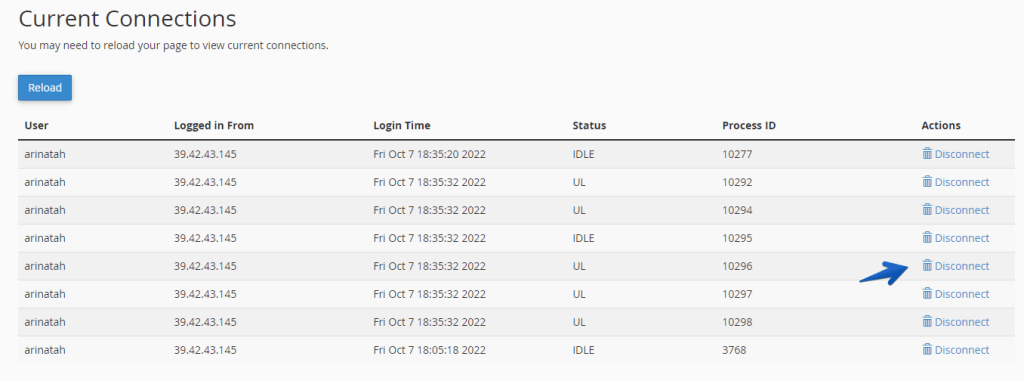
Contact your Web Hosting
You may also contact your web hosting service provider to increase the maximum allowed FTP connections. They can help you to increase the number of connections from same IP on temporary or permanent basis.
Conclusion
We have tried to help you fix 421 too many connections (8) from this IP error. You can either limit your FTP connections or try to reduce the number of transfers. In default filezilla transfers 2 files at time. To speed up filezilla we sometime increase it. So reduce the number of transfer files simultaneously can be helpful as well.

