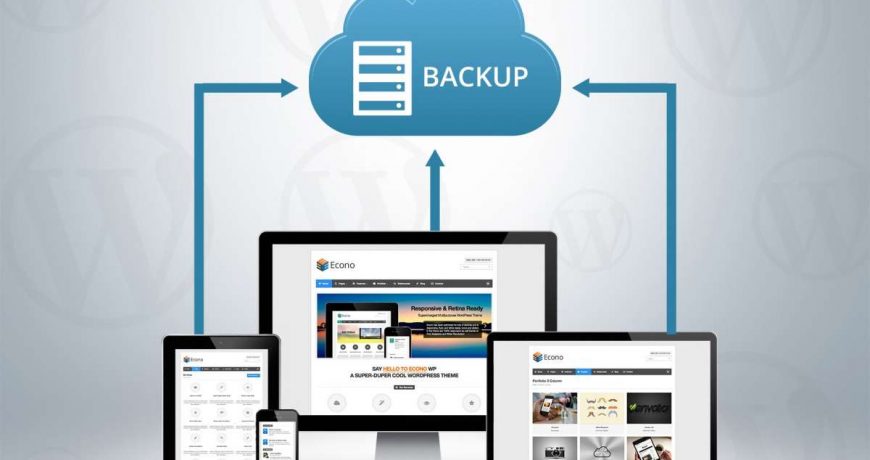Keeping a backup of your WordPress website is one of the most important tasks for security and peace of mind. Whether your site gets hacked, a plugin update breaks it, or your hosting server crashes, having a reliable backup ensures you can restore your site quickly without losing content or functionality.
In this article, we’ll cover:
- Why WordPress backups are important
- Different ways to backup a WordPress site
- Manual methods (FTP + phpMyAdmin)
- Backup plugins you can use
- Hosting providers that offer automatic backups
- Professional maintenance options
⚠️ Pro Tip: If you’re not comfortable doing this yourself, you can use our WordPress Maintenance Service for full site management, including automated backups, updates, and security monitoring.
Why Backup a WordPress Site?
Backing up your WordPress site is like creating a safety net. Here’s why you should never skip it:
- Protection from hacks & malware – Restore your site if it gets compromised.
- Update failures – Sometimes theme or plugin updates can crash your site.
- Server issues – Hosting failures can wipe out your files and databases.
- Human errors – Accidentally deleting a file or page? Backup saves the day.
Without a backup, recovering your site can be nearly impossible.
Method 1: Manually Backup WordPress Files and Directories
Your WordPress site consists of two main parts:
- Files & directories (themes, plugins, uploads, configuration)
- Database (posts, pages, users, settings, categories, etc.)
Backing up both ensures you can restore your entire website.
Step 1: Backup WordPress Files via FTP
- Download and install FileZilla.
- Connect to your server using the FTP details from your hosting provider:
- Host:
ftp://yourdomain.com - Username:
yourusername - Password:
yourpassword
- Host:
- Navigate to your website’s directory (usually
public_htmlorwww). - Select all WordPress files and folders, then download them to your local drive.
This may take time depending on your site’s size, but once complete, you have a safe copy of your WordPress files.
Method 2: Backup WordPress Database via phpMyAdmin
Your database stores everything from posts, users, and categories to plugin settings.
- Login to your hosting control panel (usually cPanel).
- Open phpMyAdmin (search for it in cPanel).
- On the left side, find your WordPress database.
- If you’re not sure which one, open your
wp-config.phpfile and checkDB_NAME.
- If you’re not sure which one, open your
- Select the database (but don’t click on individual tables).
- Click on the Export tab.
- Choose Quick Export and format SQL.
- Save the
.sqlfile to your computer.
✅ Now you have a full backup of both WordPress files and database.
Method 3: Backup WordPress with Plugins
If you don’t want to go the manual route, there are many plugins that can automate the process. Popular WordPress backup plugins include:
- UpdraftPlus – Allows scheduled backups to Google Drive, Dropbox, or local storage.
- BackupBuddy – A premium option with migration tools.
- Duplicator – Great for backups and site migrations.
- WPvivid Backup – Easy-to-use plugin with free and pro features.
Simply install one of these plugins, configure your backup schedule, and relax knowing your backups are handled automatically.
Method 4: Backup via Hosting Provider (Automatic Backups)
Some web hosts offer daily automatic backups as part of their hosting plans. This is the easiest solution since you don’t have to worry about FTP or plugins.
👉 For example, WebfulHost Web hosting automatically takes backup of your WordPress website every day if you use their hosting. That means even if your site crashes, you can restore it within minutes.
If your hosting doesn’t include backups, you may want to switch to a host that does.
Method 5: Hire a Professional WordPress Maintenance Service
If you prefer to leave everything to experts, consider hiring professionals to maintain your WordPress site.
Our WordPress Maintenance Service includes:
- Daily automated backups
- Security monitoring
- Plugin and theme updates
- Website uptime checks
- Quick disaster recovery
This option is perfect for business owners who don’t want the hassle of managing backups manually.
Related Resources
- How to Upgrade WordPress – Once your site is safely backed up, you can confidently upgrade to the latest WordPress version.
- Update WordPress via FTP and Automatically – Step-by-step guide to keep your site updated.
FAQs About WordPress Backups
Q1. How often should I backup my WordPress site?
At least weekly, but if you post daily, set up daily backups.
Q2. Where should I store my backups?
Keep copies in multiple places – local hard drive, cloud storage (Google Drive, Dropbox), and your hosting provider.
Q3. Do I need to backup both files and database?
Yes. Files hold your theme/plugins, and the database stores your content. Both are required to restore your site.
Q4. Can I restore my WordPress site from a backup easily?
Yes. You simply upload your files via FTP and import your database via phpMyAdmin (or use a plugin restore feature).
Q5. What’s the easiest way to backup a WordPress site?
Using a host like WebfulHost with daily automatic backups is the easiest option.
👉 Final Thoughts: Backing up your WordPress site is not optional—it’s a necessity. Whether you do it manually, use a plugin, rely on hosting backups, or hire professionals, the key is consistency. Don’t wait until it’s too late.