Are you tired of receiving constant pingback and trackback notification emails in WordPress? These features, while once useful for blog-to-blog communication, can become a source of spam and unnecessary clutter — especially for high-traffic or frequently linked websites.
In this guide, you’ll learn:
- What pingbacks and trackbacks are
- How they work in WordPress
- How to disable them permanently (or per post)
- How to remove pingback URLs from your theme and code
🔄 What Are Pingbacks and Trackbacks in WordPress?
📌 Pingbacks Explained
A pingback is a type of automatic comment created when one blog links to another (if both have pingbacks enabled).
Example:
- Blog A links to Blog B.
- Blog B receives a pingback in the comment section.
- Blog B verifies the link to ensure it came from Blog A.
Pingbacks are handled automatically by WordPress and don’t require manual input.
✍️ How to Trigger a Pingback:
Simply link to another blog post within your content. If pingbacks are enabled on both blogs, the linked site will receive a pingback notification.
📌 Trackbacks Explained
Trackbacks are a manual way to notify other blog systems (especially older ones) that you’ve linked to their content.
They work like academic citations or acknowledgments.
✍️ How to Send a Trackback:
Add the trackback URL (usually ending in /trackback/) from the other blog into your post’s Send Trackbacks field before publishing.
📌 Note: Pingbacks are automatic between WordPress sites. Trackbacks are used for non-WordPress or legacy blogs.
🛑 Why Disable Pingbacks and Trackbacks?
Pingbacks and trackbacks can:
- Clutter your comment moderation queue
- Lead to spam and fake links
- Interrupt your workflow with excessive notifications
- Open your site to unwanted backlink abuse
If you’re not using them for SEO or networking, it’s best to turn them off.
🛠️ How to Disable Pingbacks and Trackbacks in WordPress
✅ Method 1: Disable for Individual Posts or Pages
In the Gutenberg editor:
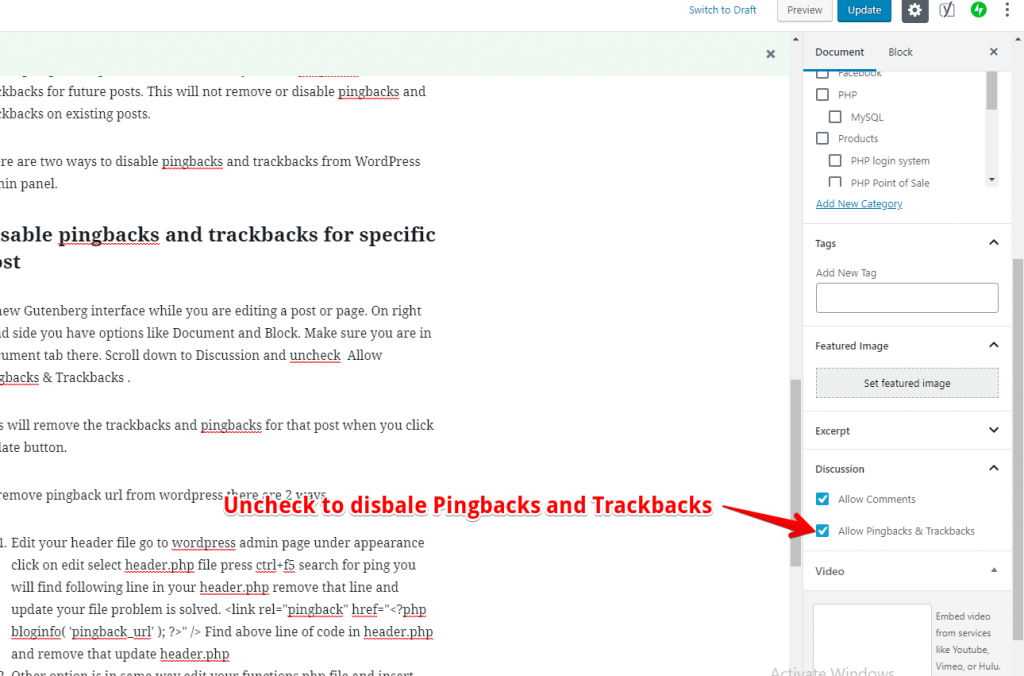
- Open the post/page you want to edit.
- In the right sidebar, click on the “Post” tab.
- Scroll down to the Discussion section.
- Uncheck “Allow pingbacks & trackbacks.”
- Click Update.
✅ Method 2: Disable for All Future Posts
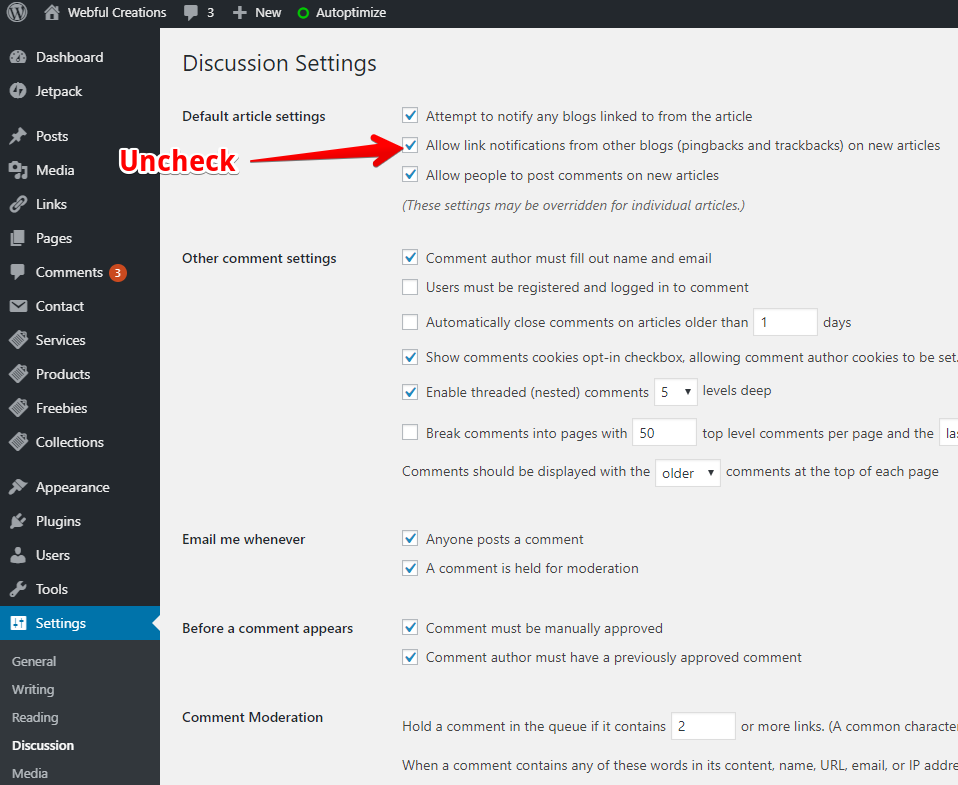
- Go to Settings > Discussion in your WordPress dashboard.
- Under “Default article settings”, uncheck: “Allow link notifications from other blogs (pingbacks and trackbacks) on new articles.”
- Save the changes.
✅ From now on, all new posts and pages will have pingbacks and trackbacks disabled by default.
🧹 How to Remove Pingbacks Completely from Your WordPress Theme
Even after disabling pingbacks, some themes still include the pingback URL in your site’s header. To remove it fully, follow one of the methods below:
🔧 Method 1: Edit header.php
- Go to Appearance > Theme File Editor.
- Select the
header.phpfile. - Find and remove this line:
- Save the file.
<link rel="pingback" href="<?php bloginfo( 'pingback_url' ); ?>" />Save the file.🔧 Method 2: Add Code to functions.php
To remove the X-Pingback header (used by bots and APIs):
- Open the
functions.phpfile of your theme. - Add the following code:
- Save the changes
function remove_x_pingback($headers) {
unset($headers['X-Pingback']);
return $headers;
}
add_filter('wp_headers', 'remove_x_pingback');This disables pingback signals from being sent with your site’s HTTP headers.
✅ Conclusion
Hire a developer to disable pingbacks and trackbacks contact us to get this resolved professionally.
While pingbacks and trackbacks were once useful for blog communication, they’re now mostly outdated and often abused. Disabling them can:
- Reduce spam
- Clean up your comment section
- Improve website performance and security
Whether you disable them from the dashboard, for specific posts, or from your theme — these steps will give you a cleaner, faster, and more manageable WordPress website.


