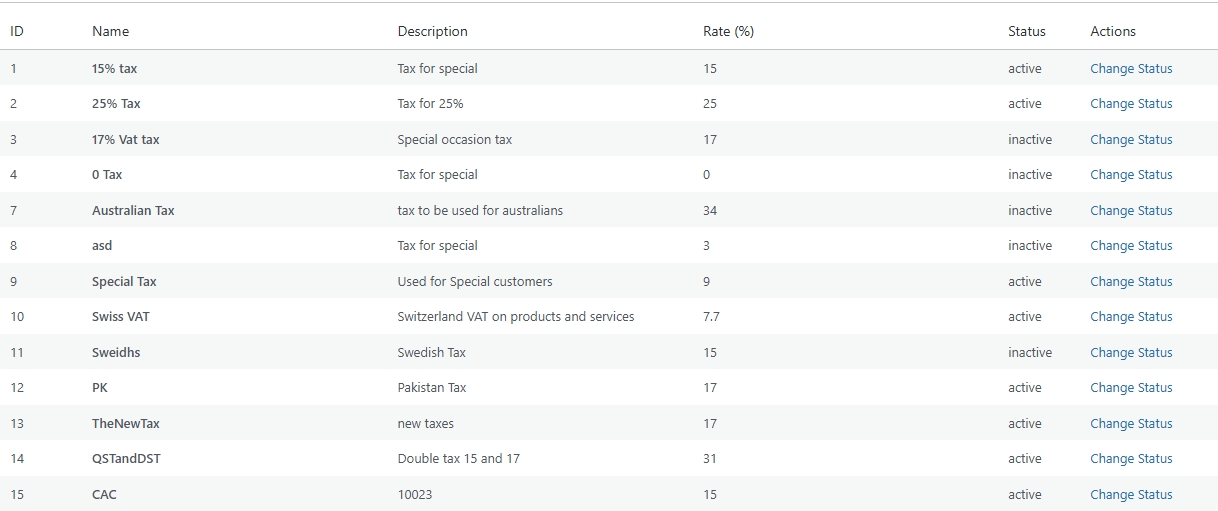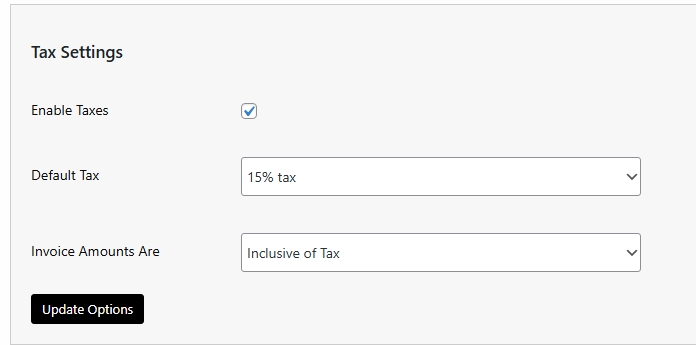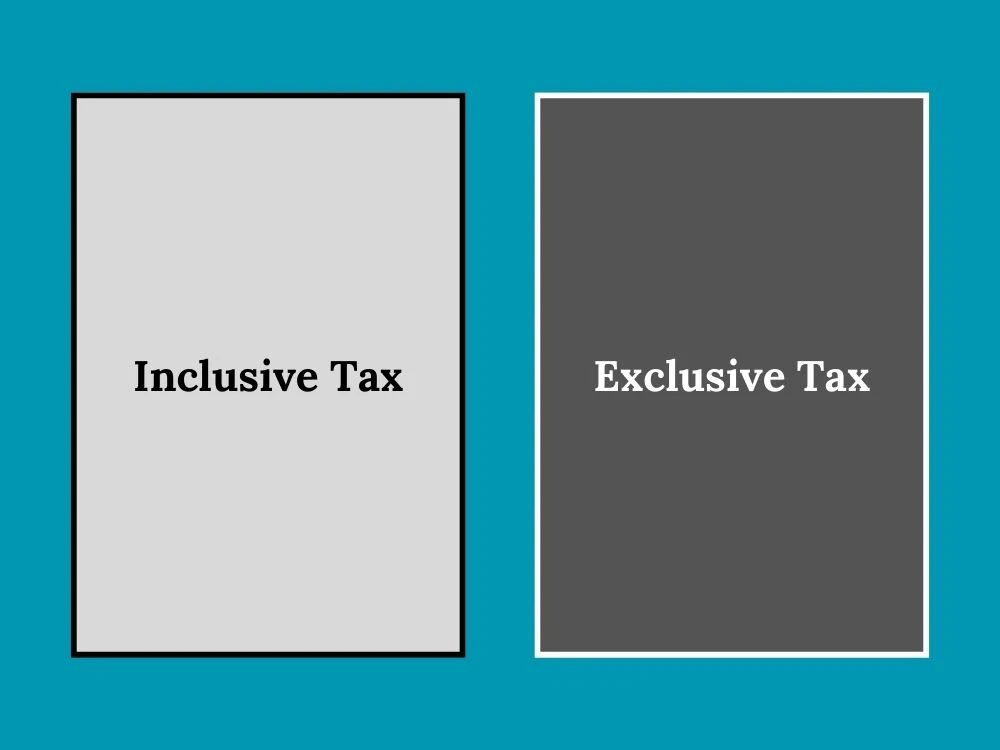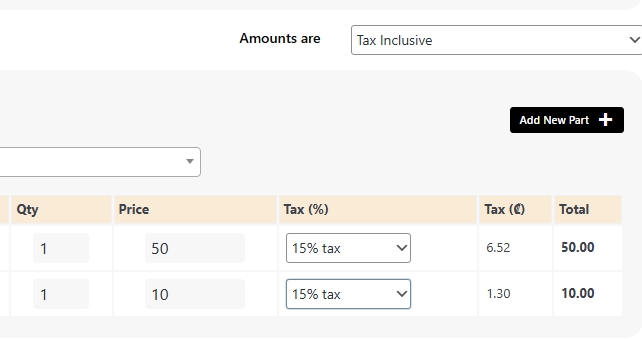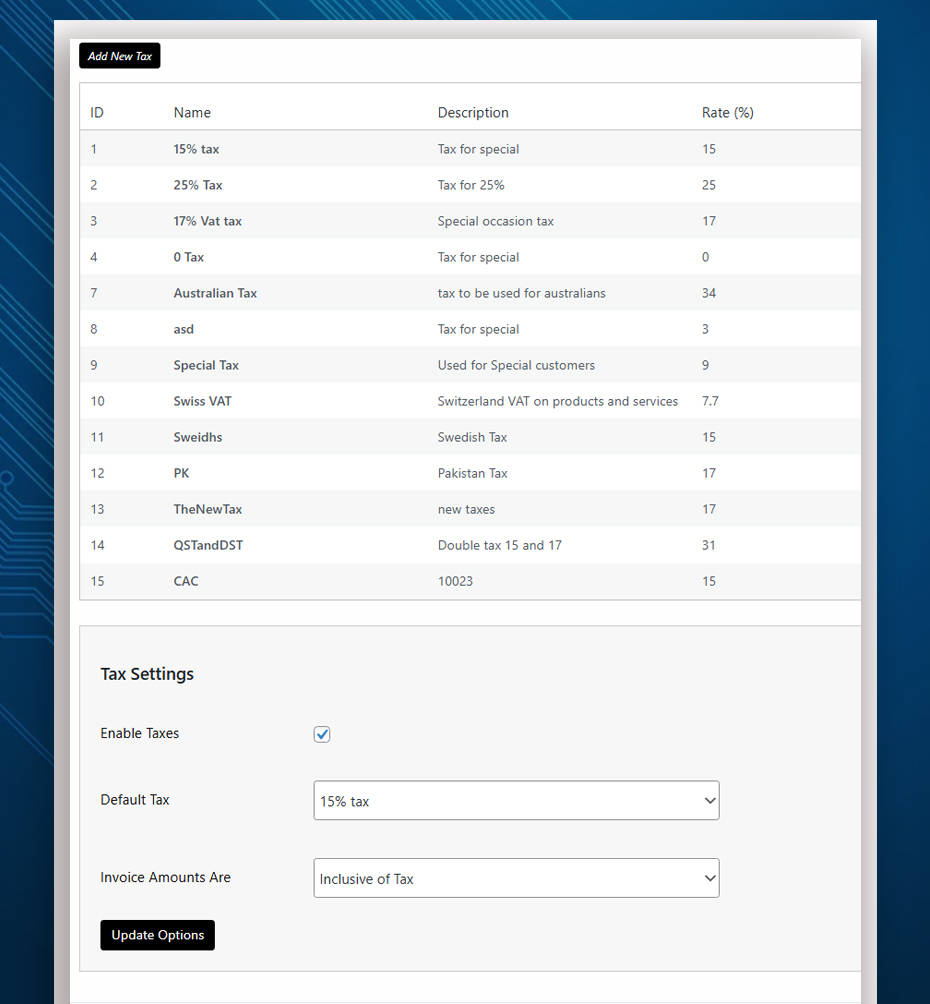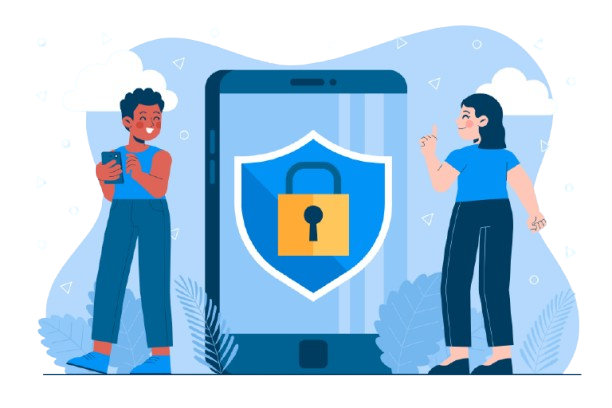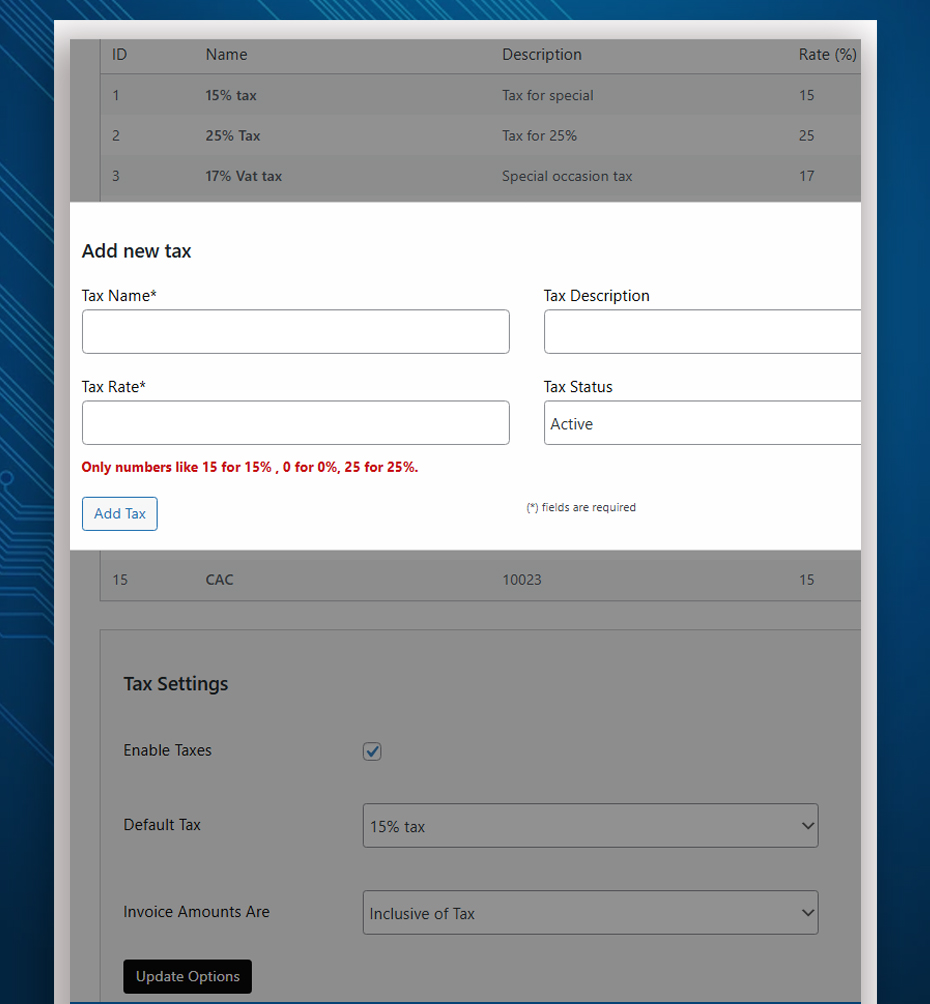
Why Repair Shops Need Smart Tax Automation
Running a repair business means dealing with different types of items — services, parts, and extras — and each may be taxed differently based on your local tax regulations.
RepairBuddy makes this simple with:
-
Automated tax calculations
-
Flexible tax settings per item
-
Inclusive or exclusive tax modes
-
Inline tax override on repair jobs
-
Seamless tax reporting
This feature ensures that your invoices are always accurate, legal, and transparent — helping you stay compliant and build trust with customers.